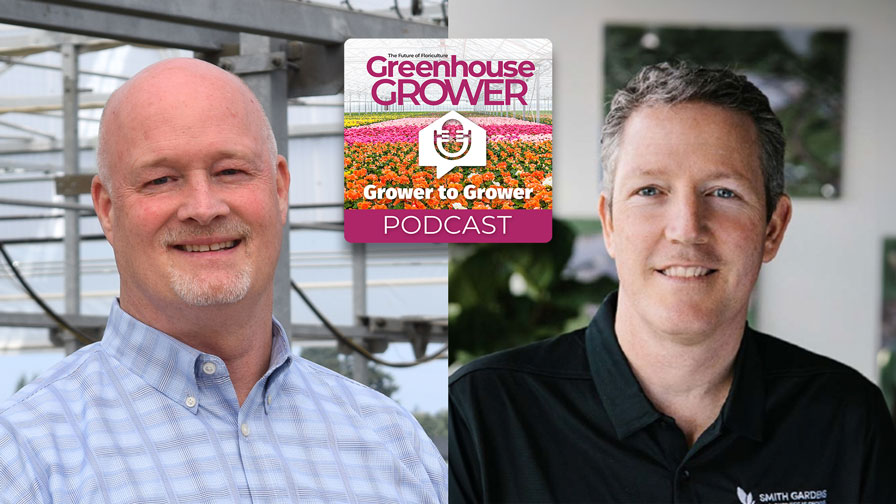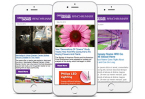How Greenhouse Growers Can Turn Communication Technology into a Competitive Advantage
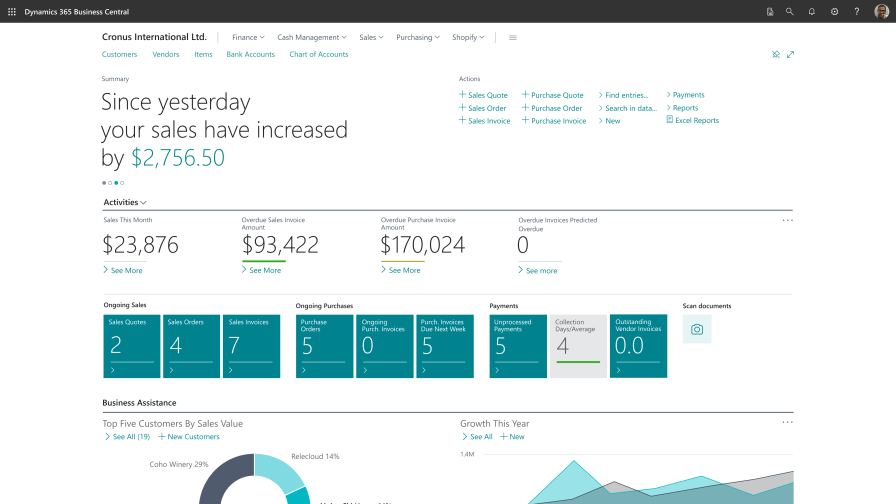
Photo: Microsoft
Often when I visit a greenhouse grower for the first time, we meet in a conference room with a huge whiteboard that is crammed with production information for the next season. When I realize that’s the only place the information resides, I start having visions (nightmares) in my head of a cleaner wiping away the critical information. Or what happens if coffee is spilled on a laptop that holds critical business information?
There is an easier way. Chances are, you are already using Microsoft 365 (formerly Office 365) tools, so team collaboration automation is already at your fingertips in the form of Teams, Excel, Outlook, SharePoint, OneDrive, and more. Microsoft 365 is getting smarter all the time, adding new cloud-enhanced features that can save you time and produce better results for your team.
Here are some tips to help you better collaborate with tools that you may already own.
Get Your Information to the Cloud
Your employees may be spread across acres and acres of your property. Let’s get all the information into the cloud so that you are not operating on standalone, siloed machines. Data inconsistencies or lost data can set you back weeks if not months, and seriously damage your competitive edge. Microsoft 365 allows you to access files and information in an easy-to-use, shared pool. It makes emailing and working with others easy. If you save your data to OneDrive or SharePoint in the cloud, it will be stored safely. Cloud storage eliminates a lot of security risk with ransomware and ensures your data is backed up to the minute.
Start Using All the Benefits of Microsoft Teams Today
Thanks to the tight integration with Microsoft 365, it’s not necessary to switch apps when you need to collaborate on a document. You can create the Word, Excel, or PowerPoint document in Teams, and immediately share it with your coworkers and then co-author. No more sending out different versions through email and the resulting version confusion. You can add comments and to-dos, and chat with your coworkers to discuss the document right there.
While on the move, we need to stay connected, be reachable, and have access to all our resources. With the Teams phone or tablet app, you have immediate access to all your apps and documents. You can respond to chat and conversations, join meetings with one click and continue to collaborate, even when you are out in the field.
You can also take Teams one step further with Microsoft Dynamics 365 Business Central (BC). You can send anything you are looking at from within BC to Teams. Whether it’s a sales order, journal entry, or production order, it’s as simple as clicking a button. This is much more efficient than printing a spreadsheet, highlighting it, putting it in the production manager’s box, waiting two days for an answer, etc. What if your competitor could provide an answer within minutes? You need to be able to as well to keep your competitive edge.
Work Smarter with Excel
Excel is a great tool for growers, but you need to make sure you’re sharing and collaborating across the organization. That way you know there is a master spreadsheet for the production plan or sales forecast, stored safely in the cloud.
If there are a lot of people working together on a shared project spreadsheet, you should set up a workflow or process controls for getting things done easily. That way, you won’t lose track of what’s been done, and what needs to be done next. This will help keep everyone on a single source of truth. You may end up overwriting someone else’s work if you’re not careful.
Try adding comments or notes to record changes—such as reasons for updating the item, names of editors making the changes, and why or how they did so. You can easily accomplish this using the “Highlight Changes” feature in a shared workbook.
To activate this feature, follow the steps outlined below:
- Open Excel > Go to File > Options > Quick Access Toolbar.
- From the dropdown options, choose All Commands.
- Select Highlight Changes and choose whether you wish to add the Quick Access toolbar above the ribbon or below it. Click Ok.
- Once done, tap the dropdown filters in the Quick Access toolbar > Show Command Labels. You can customize how you wish to highlight changes in your spreadsheet by choosing from the options in the dropdown.
Take Excel one step further with BC and tools like SilverLeaf, which integrates all the functions you need to optimize your greenhouse business on top of BC. With BC and SilverLeaf, when you are within BC, you can click the “export to Excel” button to export reports and slice and dice information and then reupload back to BC. You can even manage multiple orders at once with the Excel integration. For instance, one of your plants is diseased and you need to substitute a similar plant for multiple orders. You can update the orders to the new varietal across all the affected orders and publish the changes back to BC.
Boost Collaboration with Outlook
Outlook has some great built-in collaboration tools that you may not be taking advantage of:
- Groups in Outlook: A shared workspace that works across all applications in Microsoft 365. Includes a shared inbox, calendar, and OneDrive for storing files. Users can create, find, and join Groups in Outlook from their email or calendar. New and existing users with an Exchange Online or Microsoft 365 subscription can use Groups in Outlook.
- Shared mailbox: A mailbox for select users to read and send email messages and share a common calendar. Shared mailboxes also can serve as a generic email address (such as [email protected] or [email protected]) that customers can use to inquire about your company. When the Send As permission is enabled on the shared mailbox, email sent from the mailbox will use the generic address (e.g., [email protected]).
- Distribution list: Used to distribute email messages distribution group to two or more people at the same time. Distribution groups are also known as mail-enabled distribution groups. A variant of the distribution group, called the dynamic distribution group, is a mail-enabled Active Directory group object used to send email to a large and evolving group of recipients. The exact recipients are determined by filters and conditions that you specify, such as all members of a particular locale or all full-time employees.
Take Outlook one step further with BC. You can email information straight from BC with a dynamic link to the order number which allows you to manipulate data from within Outlook. This makes it easy for your team members who are on the go. You can also create a new customer/prospect/supplier contact in BC straight from Outlook. Think about how many lost connections you’ve had when a salesperson leaves the company and takes their contacts with them? With BC, any changes that are made in one place are made across the entire system. Which makes competitive costing and efficient production planning so much easier.
Data Is King When it Comes to Competitive Edge
Let’s face it, data is king, especially now when margins are tight, and costs are going up. In this unpredictable marketplace, you need to be able to react more quickly to market conditions. The way to do that is by improving your data to better inform decisions, and better collaborate to improve operational efficiency.
I hope that these tips and tricks are helpful to you. Check out part one of our blog series highlighting ways greenhouse growers can leverage Microsoft tools for production planning and execution. We also have a video describing Microsoft 365 collaboration in more detail.